Intro #
How to boot PopOS (or any linux distro) with secure boot enabled.
Prerequisites #
- This guide assumes that you have a working PopOS (21.10) installation and secure boot is currently disabled in the UEFI BIOS.
- I also assume you have some experience working through the command line in linux.
- These two files, obtainable here
- Preloader.efi
- Hashtool.efi
Steps #
- Open a terminal session and gain root privileges.
sudo -i - Change directory to
/boot/efi/EFI/systemd.cd /boot/efi/EFI/systemd - Verify that
systemd-bootx64.efiis in this directory.$> ls systemd-bootx64.efi - Rename
systemd-bootx64.efitoloader.efimv systemd-bootx64.efi loader.efi - Move both
Preloader.efiandHashTool.efito/boot/efi/EFI/systemdmv Preloader.efi /boot/efi/EFI/systemd mv HashTool.efi /boot/efi/EFI/systemd - Rename
Preloader.efitosystemd-bootx64.efimv Preloader.efi systemd-bootx64.efi - Reboot into BIOS and enable secure boot.
- Reboot again and you should now see this screen:
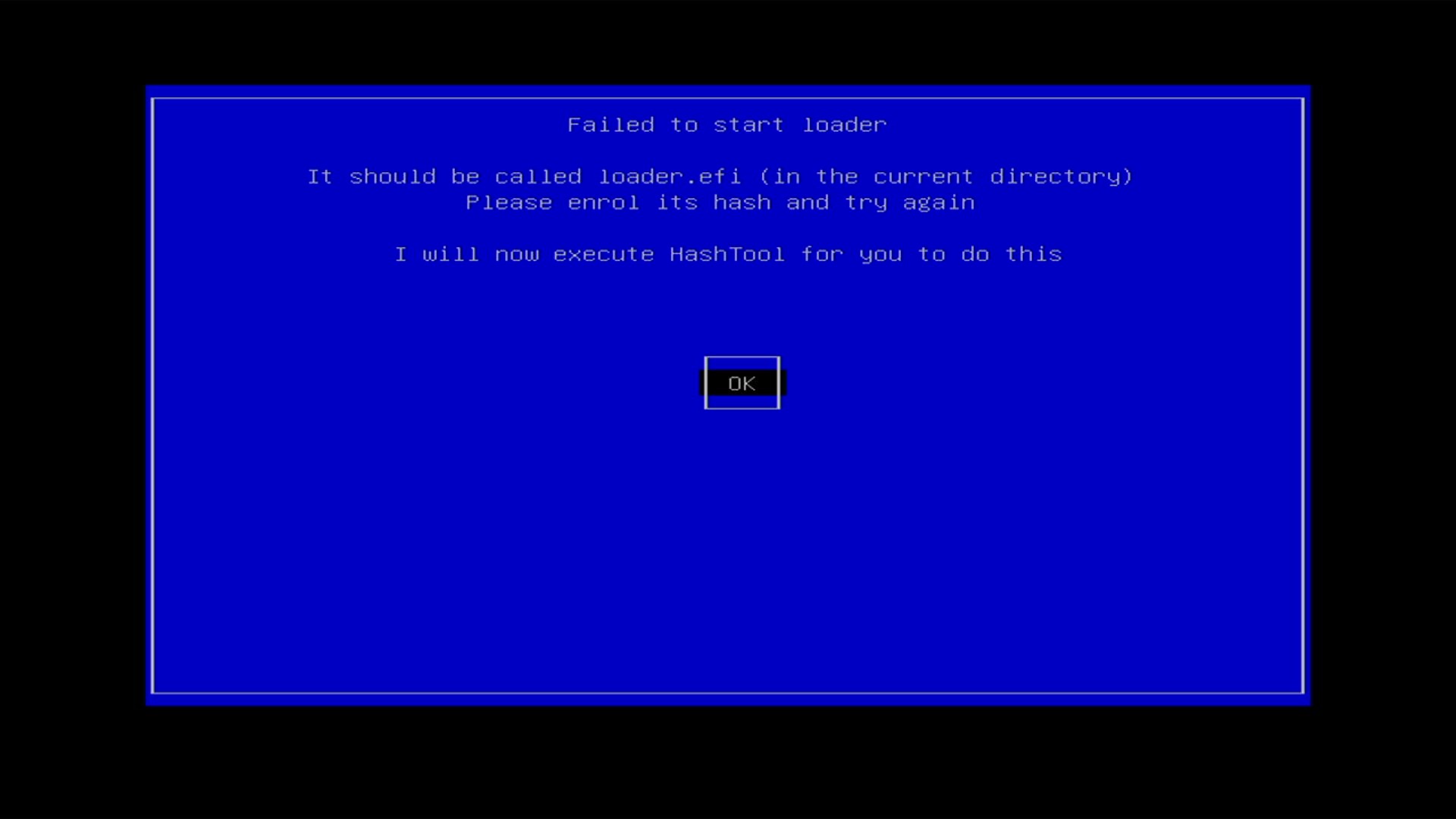 Simply select OK to continue.
Simply select OK to continue. - Select Enroll Hash
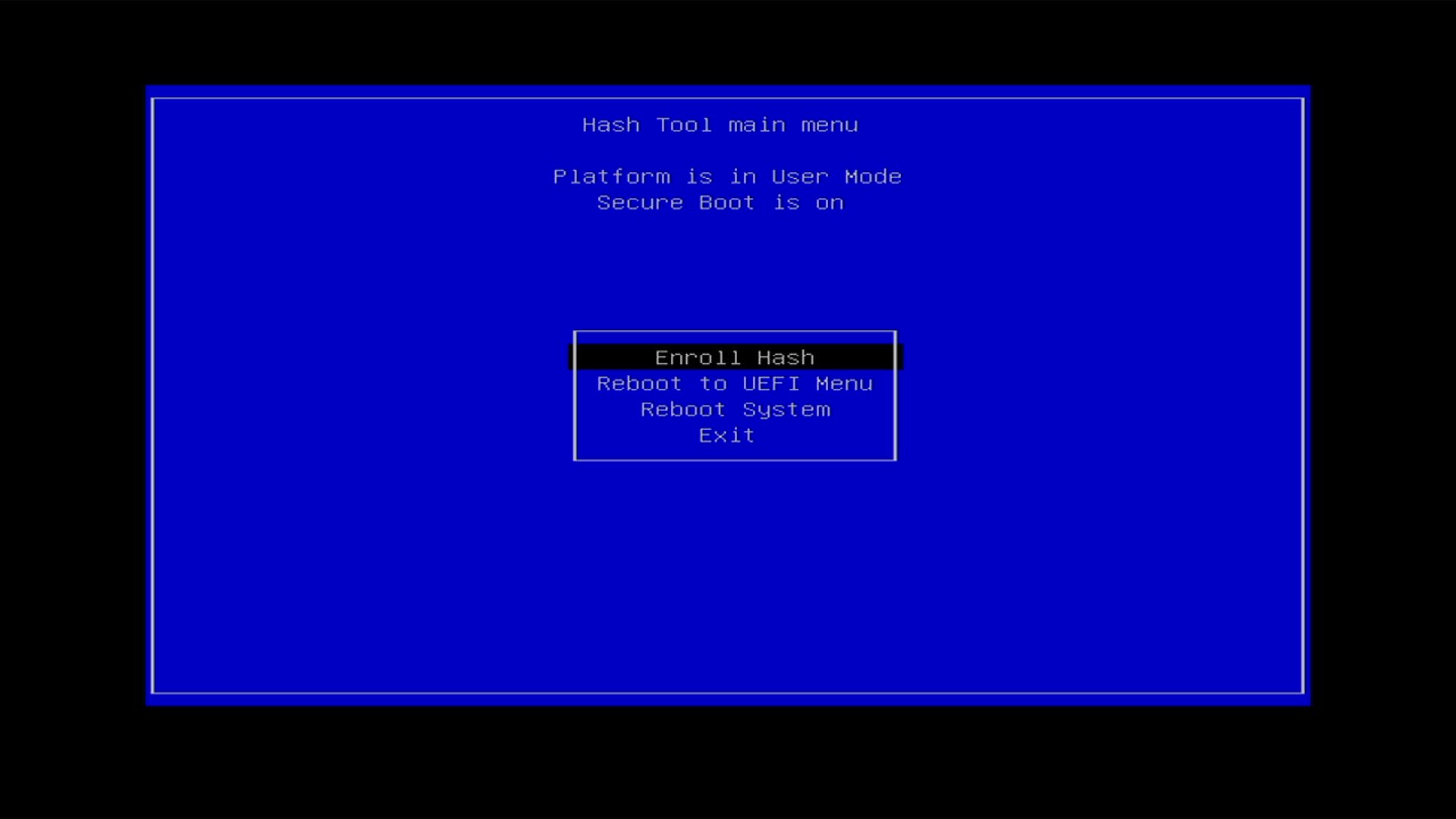
- Select
loader.efiand press enter.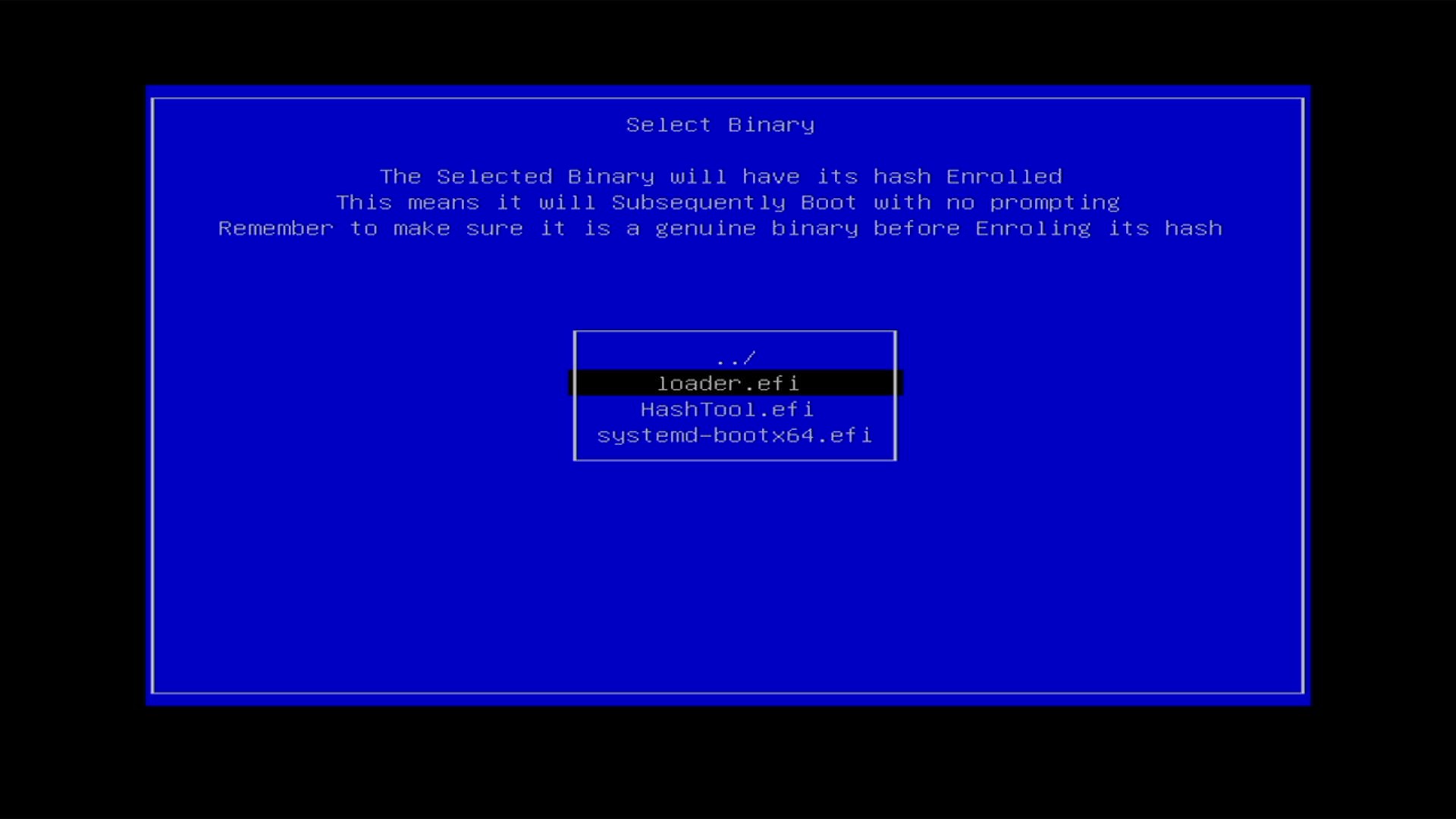
- It will ask if you want to Enroll this hash into the MOK database?. Simply select YES.
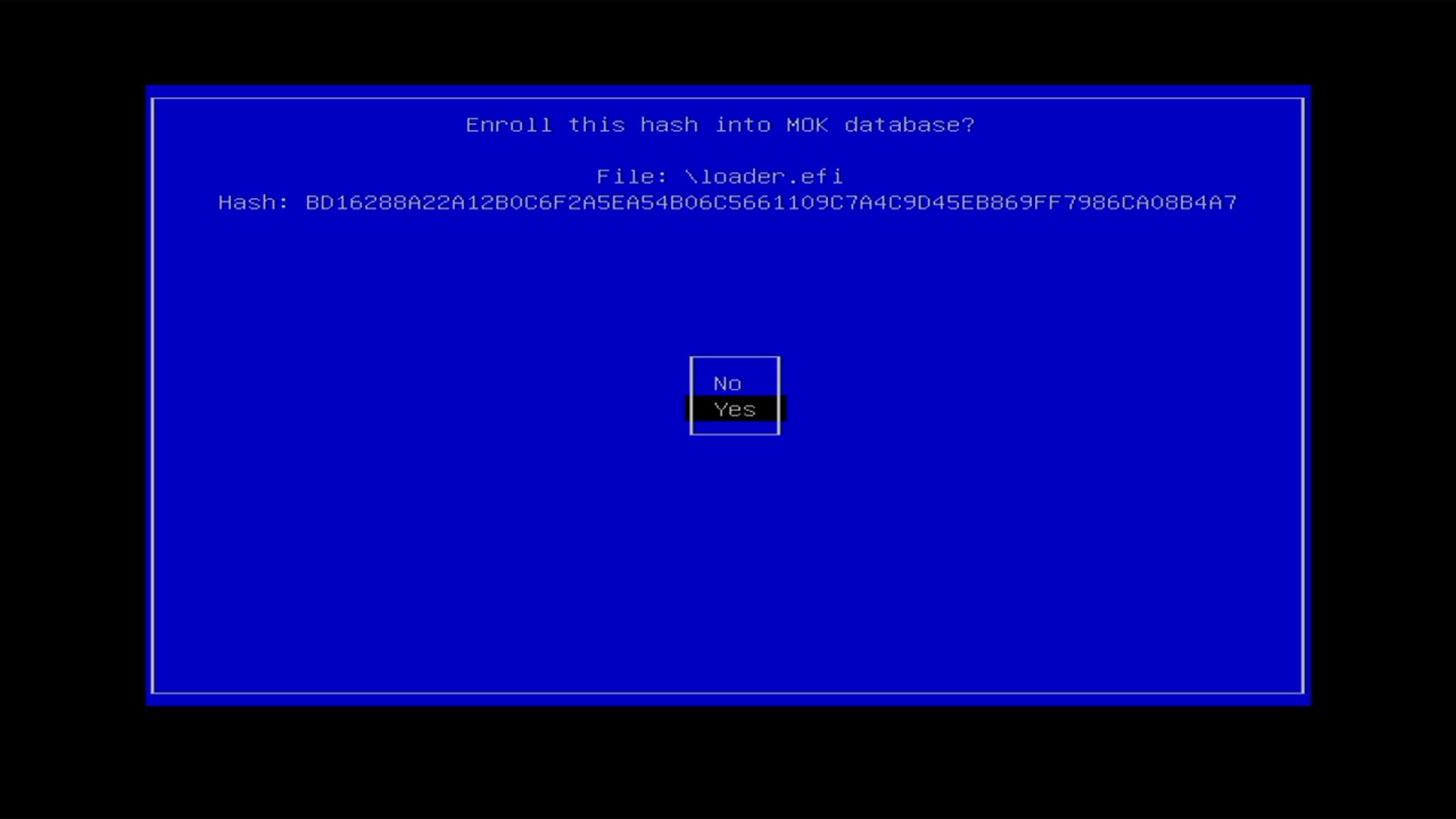
- It will bring you back to the main menu. Select Enroll Hash again.
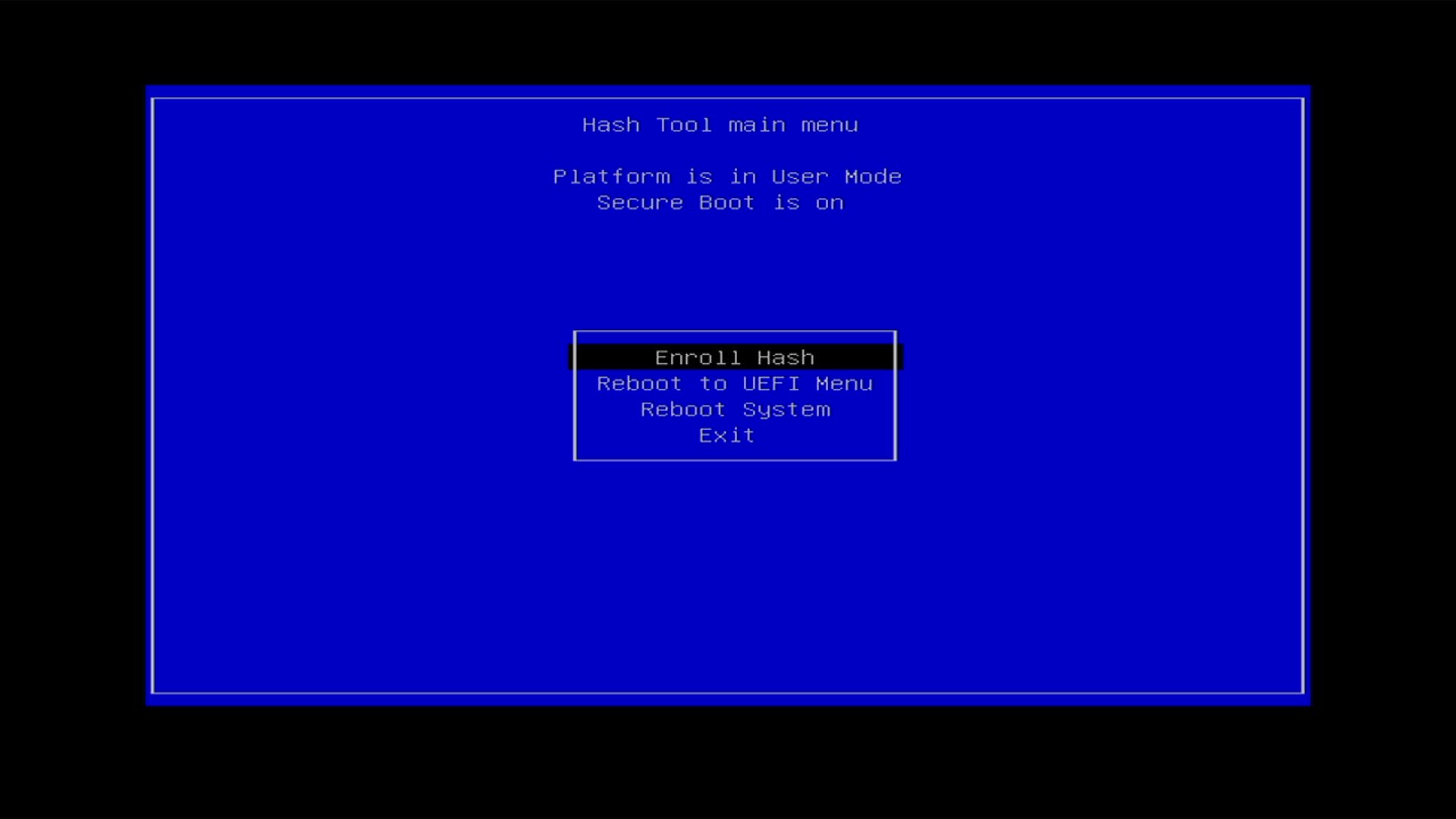
- Repeat steps 10 and 11 with
vmlinuz.efiwhich can be found by selecting../>Pop_OS-.... - Once you have completed the above, reboot the system and it should successfully boot into PopOS with secure boot enabled.
Notes #
- Sometimes when updating PopOS, it will modify the .efi files. This will prevent PopOS from booting with secure boot again. To fix this simply re-enroll the hashes again (Steps 9-13) to fix the issue.